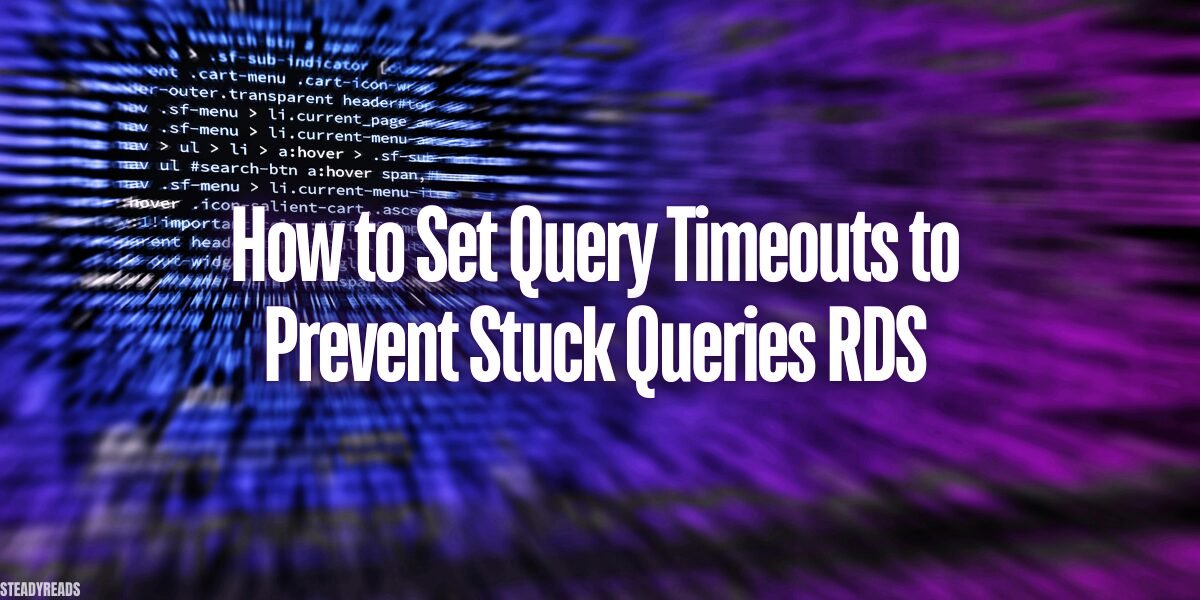Stuck queries can have a detrimental impact on the performance and reliability of your Amazon Relational Database Service (RDS) instances. When queries fail to complete within a reasonable timeframe, they can consume valuable resources, leading to performance degradation, data consistency issues, and even application failures. To prevent these problems, it’s essential to understand query timeouts and how to set query timeouts to prevent stuck queries rds.
This article will guide you through the process of setting query timeouts in RDS to avoid stuck queries. We’ll delve into the concept of query timeouts, explore common causes of stuck queries, and provide step-by-step instructions for configuring timeouts using various methods. By following the recommendations in this article, you can significantly improve the performance and reliability of your RDS instances.
Contents
- 1 The Importance of Query Timeouts in RDS
- 2 Identifying Common Causes of Stuck Queries
- 3 Configuring Query Timeouts in RDS
- 4 Monitoring and Troubleshooting Stuck Queries
- 5 Additional Considerations for Setting Query Timeouts
- 6 Conclusion: How to Set Query Timeouts to Prevent Stuck Queries RDS
- 7 FAQ’s: How to Set Query Timeouts to Prevent Stuck Queries RDS
The Importance of Query Timeouts in RDS
Understanding Query Timeouts
A query timeout is a setting that specifies the maximum amount of time a query can run before it is automatically terminated. By setting appropriate timeouts, you can prevent queries from consuming excessive resources and potentially impacting the performance of your RDS instance.
Why Query Timeouts Matter
Query timeouts play a crucial role in maintaining the reliability and performance of your RDS environment. Here are some key reasons why they are important:
- Preventing Resource Exhaustion: When queries run for an extended period, they can consume valuable resources such as CPU, memory, and I/O. By setting timeouts, you can prevent these queries from monopolizing resources and affecting the performance of other workloads.
- Ensuring Data Consistency: Stuck queries can lead to data consistency issues. If a transaction is not completed within a reasonable timeframe, it can leave the database in an inconsistent state. Timeouts help to prevent this by ensuring that transactions are either completed successfully or rolled back if they take too long.
- Improving Application Responsiveness: Users expect applications to respond quickly. If queries are taking too long to execute, it can lead to a poor user experience. By setting appropriate timeouts, you can help to ensure that queries are executed efficiently and that applications respond promptly.
Types of Timeouts in RDS
RDS offers several types of timeouts that you can configure to suit your specific needs. These include:
- Statement Timeout: This sets the maximum execution time for individual SQL statements.
- Transaction Timeout: This sets the maximum duration for a transaction.
- Idle Session Timeout: This sets the maximum amount of time a session can remain idle before it is automatically terminated.
By carefully considering your workload and application requirements, you can choose the appropriate timeout values to optimize the performance and reliability of your RDS instances.
Identifying Common Causes of Stuck Queries
Understanding the root causes of stuck queries is essential for effective prevention and troubleshooting. Here are some common factors that can contribute to queries getting stuck:
Slow Queries
Slow queries are often the primary culprit behind timeouts. When queries take too long to execute, they can exceed the configured timeout limits, leading to termination. Common reasons for slow queries include:
- Inefficient Query Execution Plans: Poorly optimized query execution plans can result in unnecessary resource consumption and slow performance.
- Insufficient Indexing: Missing or inadequate indexes can force the database to perform full table scans, which can be extremely slow for large datasets.
- Complex Queries: Complex queries with multiple joins, subqueries, or aggregations can be more resource-intensive and take longer to execute.
- Data Volume and Skewness: Large datasets or skewed data distributions can also contribute to slow query performance.
Deadlocks
Deadlocks occur when two or more transactions are waiting for each other to release locks on resources. This can result in a circular dependency, preventing both transactions from proceeding. Deadlocks can cause queries to get stuck indefinitely, leading to performance issues and data consistency problems.
Resource Constraints
Limited resources can also contribute to stuck queries. When a database instance is running low on CPU, memory, or storage, it can struggle to execute complex queries efficiently. This can lead to timeouts and performance degradation.
Application Errors
Errors in the application code can also trigger stuck queries. For example, if an application fails to properly handle exceptions or release resources, it can cause queries to get stuck or prevent the database from cleaning up resources.
Configuring Query Timeouts in RDS
Using the AWS Management Console
- Navigate to the RDS Console: Log in to the AWS Management Console and select the RDS service.
- Choose Your Instance: Select the RDS instance you want to modify.
- Access the Configuration Tab: Go to the “Configuration” tab.
- Modify Timeout Settings: Locate the timeout settings and adjust them according to your requirements. You can set timeouts for statements, transactions, and idle sessions.
- Apply Changes: Click “Apply” to save the new timeout values.
Using the AWS CLI
- Install the AWS CLI: Ensure you have the AWS CLI installed and configured with your AWS credentials.
- Modify the DB Instance: Use the modify-db-instance command to modify the timeout settings for your RDS instance. For example:
aws rds modify-db-instance –db-instance-identifier my-db-instance –apply-immediately –auto-minor-version-upgrade false –statement-timeout-interval 300
- Replace my-db-instance with the actual name of your RDS instance, and adjust the statement-timeout-interval value as needed.
Using CloudFormation
- Create a CloudFormation Template: Define the timeout settings in a CloudFormation template. For example:
Resources:
MyDBInstance:
Type: AWS::RDS::DBInstance
Properties:
DBInstanceIdentifier: MyDBInstance
DBInstanceClass: db.t2.micro
Engine: mysql
EngineVersion: 5.7
MasterUsername: myusername
MasterPassword: mypassword
DBSubnetGroupName: my-subnet-group
StatementTimeout: 300
- Replace the placeholder values with your specific configuration details.
Best Practices for Setting Query Timeouts
When setting query timeouts, consider the following best practices:
- Monitor Query Performance: Regularly monitor query performance using tools like CloudWatch and RDS Performance Insights to identify slow queries and adjust timeouts accordingly.
- Consider Workload Characteristics: Evaluate your workload to determine appropriate timeout values. For example, batch processing workloads might require longer timeouts, while online transaction processing (OLTP) workloads might benefit from shorter timeouts.
- Start with Conservative Values: Begin with conservative timeout values and gradually increase them if needed. This can help to prevent unexpected issues.
- Test and Tune: Experiment with different timeout values to find the optimal settings for your specific use case.
- Review and Adjust Regularly: As your workload and application requirements change, review and adjust your timeout settings to ensure they remain effective.
Monitoring and Troubleshooting Stuck Queries
Monitoring Tools
To effectively monitor query performance and identify potential issues, utilize the following tools:
- Amazon CloudWatch: CloudWatch provides metrics for various aspects of your RDS instance, including CPU utilization, memory usage, I/O operations, and query latency. By monitoring these metrics, you can identify signs of resource constraints or performance bottlenecks.
- RDS Performance Insights: This service provides detailed insights into query performance, including query execution times, resource consumption, and wait times. By analyzing this data, you can identify slow queries, resource bottlenecks, and potential optimization opportunities.
Troubleshooting Techniques
When troubleshooting stuck queries, consider the following techniques:
- Analyze Query Logs: Examine the query logs to identify the specific queries that are causing issues. Look for patterns, such as recurring slow queries or queries that are consuming excessive resources.
- Profile Slow Queries: Use tools like RDS Performance Insights or query execution plans to analyze slow queries and identify potential bottlenecks. This can help you determine if the query is inefficient, if there are indexing issues, or if there are resource constraints.
- Identify Resource Bottlenecks: Monitor resource utilization metrics to identify any bottlenecks that might be contributing to query timeouts. This could include CPU, memory, or storage limitations.
- Optimize Queries: If you identify inefficient queries, work to optimize them by creating or modifying indexes, rewriting queries, or using query hints.
- Adjust Timeout Settings: If you determine that the current timeout values are too restrictive, consider increasing them to allow for longer-running queries. However, be cautious not to set timeouts too high, as this can lead to other performance issues.
- Consider Database Architecture: Evaluate your database architecture to ensure that it is optimized for your workload. This might involve partitioning data, denormalizing tables, or using materialized views.
- Monitor for Deadlocks: If you suspect deadlocks are causing issues, use tools like pg_locks in PostgreSQL or the equivalent in other databases to identify and resolve deadlocks.
By combining monitoring and troubleshooting techniques, you can effectively identify and address the root causes of stuck queries, improving the performance and reliability of your RDS instances.
Additional Considerations for Setting Query Timeouts
Impact on Application Behavior
Modifying query timeouts can have an impact on your application’s behavior and performance. If you set timeouts too short, you may experience frequent timeouts and application errors. On the other hand, if you set timeouts too long, you may encounter performance issues due to resource exhaustion or increased latency.
Carefully consider your application’s requirements and workload characteristics when setting timeouts. Test different values to determine the optimal settings for your specific use case.
Security Implications
While modifying query timeouts does not directly impact security, it can indirectly affect security in some cases. For example, if you set timeouts too long, it could increase the risk of SQL injection attacks or other malicious activities.
Ensure that you have appropriate security measures in place, such as input validation and parameterized queries, to protect your RDS instances from security threats.
Future Developments in RDS
RDS is constantly evolving, and future updates may introduce new features or changes that could impact query timeouts. Stay informed about the latest RDS developments to ensure that your timeout settings remain effective.
By carefully considering these additional factors, you can set query timeouts that optimize the performance and reliability of your RDS instances while minimizing potential risks.
Conclusion: How to Set Query Timeouts to Prevent Stuck Queries RDS
In this article, we have explored the importance of query timeouts in RDS and provided guidance on how to effectively configure them to prevent stuck queries. We discussed the common causes of stuck queries, explored different methods for setting timeouts, and highlighted best practices for monitoring and troubleshooting.
By implementing the strategies outlined in this article, you can significantly improve the performance and reliability of your RDS instances. Regularly monitor query performance, adjust timeout settings as needed, and optimize your database architecture to prevent stuck queries and ensure optimal performance.
FAQ’s: How to Set Query Timeouts to Prevent Stuck Queries RDS
Q: How do I set query timeout?
A: To set query timeout in your database, you’ll typically need to modify the database configuration settings. The specific steps and options may vary depending on the database system you’re using (e.g., MySQL, PostgreSQL, SQL Server).
Here’s a general approach:
- Identify the Configuration Setting: Look for a configuration setting related to query timeouts. This might be named something like statement_timeout, query_timeout, or execution_timeout.
- Set the Timeout Value: Modify the configuration setting to the desired timeout value, usually expressed in milliseconds.
- Restart the Database Service: In most cases, you’ll need to restart the database service for the changes to take effect.
Consult your database system’s documentation for specific instructions and available configuration options.
Q: How do I reduce query execution time?
A: Reducing query execution time involves optimizing your database queries and schema. Here are some strategies:
- Create Indexes: Indexes can significantly improve query performance by providing a more efficient way to retrieve data.
- Optimize Queries: Rewrite inefficient queries to use more efficient SQL constructs.
- Avoid Full Table Scans: Use indexes to avoid full table scans, which can be very slow for large datasets.
- Partition Data: Partitioning large tables can improve query performance by allowing the database to process smaller subsets of data.
- Tune Database Configuration: Adjust database configuration settings to optimize performance for your specific workload.
- Use Prepared Statements: Prepared statements can improve performance by reducing the overhead of parsing and compiling queries.
Q: How do I stop long running queries?
A: There are several ways to stop long running queries:
- Use the Kill Command: Most database systems provide a KILL command that allows you to terminate a running query.
- Set Timeouts: Configure timeouts to automatically terminate queries that exceed a certain duration.
- Monitor and Optimize Queries: Identify and optimize slow queries to prevent them from running for excessive amounts of time.
Q: How to extend SQL query timeout?
A: To extend the SQL query timeout, you need to modify the database configuration setting that controls the maximum execution time for queries. The specific setting and its location may vary depending on the database system you’re using.
Follow the steps outlined in the answer to the first question to identify and modify the appropriate configuration setting. Remember to restart the database service after making changes.